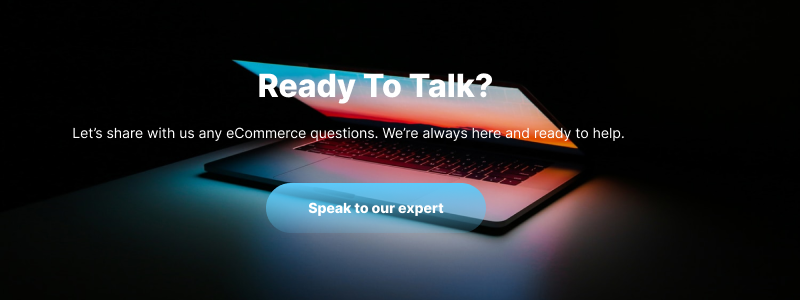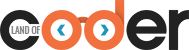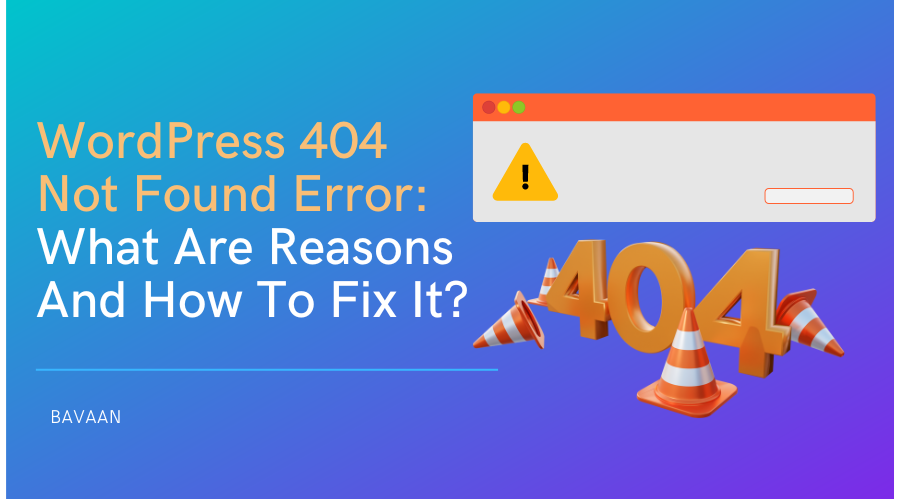Have you ever clicked on the WordPress site and saw this phrase “ WordPress 404 Not Found Error”? In general, a 404 flaw, also known as “ Page Not Found”, “Error 404”, The page cannot be found”, shows that your browser can’t locate the page you’re trying to access.
Depending on the browser you’re using, the exact phrase can be different, but it always includes a “404” code or “page not found”. When does this situation happen? Well, WordPress 404 errors occur when you have removed certain pages from your websites and haven’t redirected them to your live pages, but sometimes, this mistake also happens because you have changed the URL of a specific page.
In any case, if you are facing “WordPress 404 not found error”, stay calm down and feel free to read this blog carefully, we’ll delve into step-by-step guidelines to fix this problem!
I. WordPress 404 Not Found Error: What are the reasons?
WordPress 404 not found error is a popular issue that some online stores may be facing, but do you wonder what the reasons are for this problem? We also show you some potential reasons below!

The first reason may come from your WordPress site’s permalink structure or .htaccess file. You can recognize it by seeing 404 not found error sitewide no matter how what pages you go to! It sounds not easy to fix but don’t worry too much if your site has this issue!
Additionally, if this issue only happens on some specific URLs but the remaining site still works, then check some reasons below:
- Broken links: This links to the page which does not exist. It includes all external links to someone’s site or internal links to your own site. When people click this link, it takes them to a page not exist, so that, the users will receive the message “ 404 Not Found Error” or “Page Not Found”
- Change URL: When you fix or change the URL of a piece of content, people who want to try to visit the old URL can’t reach the site. That’s why, they also have a “ 404 error” page on their screen.
- Typos: Some copy URL links may be missing some words or some characters in the URL. I think that’s quite a common issue that may be happening by users
II. How does WordPress 404 Not Found Error affect your website?
A WordPress 404 Not Found error can negatively impact your website in several ways:
2. 1. Poor User Experience (UX)
When users encounter a 404 error, they are met with a message indicating the requested page cannot be found. This can be frustrating and confusing, especially if they are seeking specific information or trying to complete an action. This negative experience can lead to users abandoning your website and potentially damaging your brand reputation.
2. 2. Search Engine Optimization (SEO) Impact
Search engines like Google crawl your website and use the information found there to rank your pages in search results. If your website has many 404 errors, search engines might perceive it as poorly maintained or unreliable, potentially leading to lower search rankings. This can make it harder for potential users to find your website through organic searches.

2. 3. Loss of Traffic and Conversions
If users encounter a 404 error on pages they were intending to visit, it can lead to a loss of website traffic. Additionally, if the error occurs on pages intended for conversions, such as contact forms or product pages, it can lead to missed opportunities for leads or sales.
2. 4. Increased Bounce Rate
A bounce rate refers to the percentage of users who leave your website after only viewing one page. 404 errors can contribute to a higher bounce rate, as users encountering them are more likely to leave your website immediately, lowering overall engagement.

2. 5. Reduced User Trust
Repeated encounters with 404 errors can lead users to perceive your website as unprofessional or unreliable. This can reduce their trust in your brand and make them less likely to return in the future.
III. How to find the 404 Broken Link in WordPress?
3. 1. Finding 404 Broken Link With Plugins
One of the easiest ways to check and find 404 broken links is to use plugins like Broken Links Checker of WordPress. It’s easy to use and also easy for custom.
Below are comprehensive orientation:
- Go to install and active the plugin on your WordPress site
- Navigate to Tools > Broken Links
With plugins, you don’t need to do anything. Broken Checker will help you scan all URL and find which links are broken as soon as possible and make a handy list for you. You also see the broken links, their status, link text, and as well as the location.
3. 2. Other Ways Like Using SEO Audits Tool
You can also find broken links through SEO Audits Tool, but this way has some drawbacks such as you need to spend much time going to each post that has been broken to remove or fix it.
Let’s delve into:
3. 2. 1. Semrush
Semrush is a powerful all-in-one SEO toolkit designed to help businesses improve their online visibility, organic search traffic and provide feature to fix and find broken links on WordPress site. It give for the customer 100 pages free but if you want to increase the quota, you need to upgrade version which must be paid for starting at $119.95/month.
Let’s follow up the steps below:
- Create Semrush account
- Go to audit page, click site’s URL and choose Start Audit
- Semrus will give you overview of site’s report > click on URL
- Choose Broken options
- Click on Export to download this report
3. 2. 2. Ahrefs
Ahrefs is also SEO platform to help owner business prevent link and dectect broken links. But unlike Semrush, to find broken links in Ahrefs, you must pay $99/month or you can purchase 7-day trial for $7.
Below is comprehensive orientation, feel free check it out:
- Log in your account
- Click to Ahrefs Site Explorer and fill in your site’s URL
- Choose Pages > Best by links > 404 Not Found, you can see total links which have broken
- Export result to file and fix it
If you want to detect outbound links:
- Navigate Outgoing links > Broken Links
- Click export to download
3. 2. 3. Google Search Console
Another ways to check and find broken links is Google Search Console. Unlike Semrush and Ahrefs, you don’t need to pay money to use this service. All things you need to do is:
- Add your domain on Google Search Console bar
- Log in your account and choose the site you want
- Click Coverage > select Excluded > click Not found (404) option
- Choose each links and press Download button to save report
IV. How to fix WordPress 404 Not Found Error?
4. 1. Clear your browser cache and cookies
Sometimes, outdated information stored in your browser can lead to an error, so that, you need to clear cache and cookies to resolve this issue.
4. 2. Create Permalink
If your site has WordPress 404 not found error, let’s try to update your permalink by the step-by-step guidelines below:
- Log in to your WordPress Dashboard
- Go to Settings and click Permalinks
- Choose the Default settings
- Click the Save Changes button
- Change the settings to the previous configuration
- Click Save Settings
If it’s still not working, feel free to update or edit .htaccess file in the main directory which has the main index.php file)
4. 3. Repair .httaccess File
If you don’t find where is .httaccess file, you need to set all your files as visible in your FTP (File Transfer Protocol server).
Let’s follow to instructions below:
- Log in to your server using an FTP client
- Download the .htaccess file, which is located in the same location as folders like /wp-content/ wp-admin /wp-includes/
- Open the downloaded file in any text editor
- Visit the WordPress .htaccess support page and copy/paste the version of the code that is most suitable for your website
- Save the .htaccess file and upload it to the live server
4. 4. Setup a 301 Redirect
If your site has been changed URL, you need to update the new URL by redirecting the previous URL to the new one.
Setup 301 redirect has 3 ways:
4. 4. 1. Using a .htaccess file:
- Access your website’s control panel provided by your web hosting service.
- Locate the File Manager and navigate to the directory containing your website’s root folder (usually public_html or www).
- Look for a file named .htaccess. If it’s hidden, enable the option to show hidden files.
- Right-click on the .htaccess file and choose Edit. Be cautious while editing this file as errors can cause website malfunctions.
- Paste the following code at the end of the file, replacing “old_url” with the original URL and “new_url” with the destination URL:
Redirect 301 /old_url /new_url- Save the changes to the .htaccess file.
4. 4. 2. Using a plugin (for platforms like WordPress):
- Log in to your website’s administration panel.
- Go to the Plugins section and search for “301 redirect” or a similar keyword.
- Install and activate a suitable plugin.
- Follow the plugin’s specific instructions to add your desired redirects. This usually involves entering the old and new URLs in designated fields.
4. 4. 3. Using your website builder’s settings:
Many website builders offer a built-in feature for managing redirects. You can consult your website builder’s documentation for specific instructions on setting up 301 redirects within their platform.
4. 5. Disabling Plugins/Theme
When your site has WordPress 404 not found error phrase, it may be caused by your outdated or poorly coded plugin. To check it, you can disable all plugins and choose another theme, in other words, let’s change the current theme.
- Go to the Plugins section in your WordPress dashboard.
- Locate the plugin you want to disable.
- Click the Deactivate link below the plugin’s name.
- Connect to your website’s files using an FTP client or your hosting provider’s file manager.
- Navigate to the /wp-content/plugins/ directory.
- Rename the folder of the plugin you want to disable (for example, add “_disabled” to the end). This will prevent WordPress from recognizing it.
4. 6. Change and Update WordPress URL in Database
If your site receives the message below:
“The requested URL was not found on this server. If you entered the URL manually, please check your spelling and try again.”
You need to follow up steps below:
- Go to your PHPMyAdmin.
- Navigate to your database name, and select wp-option. For example, blog > wp-option.
- Change the URL, for example, from https://www.abc.com/blog/ to http://localhost/blog.
4. 7. Fix WordPress 404 Page Not Found Error on Local Servers
In this situation, you may try to rewrite module in WAMP, XAMPP, or MAMP installation. I will choose WAMP as an example. First of all, you need to navigate to the taskbar and find the WAMP icon, then go to Apache and choose Apache modules.
You may have a lost list, but you must find the “rewrite_module” and click it to check whether your permalinks are working.
V. Conclusion
A 404 error on your WordPress site can be frustrating for both you and your visitors. However, by following the steps outlined in this blog, you should be well-equipped to identify and troubleshoot the root cause of the issue. Remember, the most common culprits are permalink settings, caching issues, and plugin conflicts. By implementing the solutions provided, you can get your website back up and running smoothly, ensuring a positive experience for your visitors.
For additional tips and resources, consider checking out the WordPress documentation or reaching out to your hosting provider for further assistance.
Read more:
- 10 Essential Measures For Ensuring WordPress Website Security
- How To Increase E-commerce Sales? – Tips To Gain The Maximize Revenue
- How to protect yourself from iPhone thieves locking you out of your own device